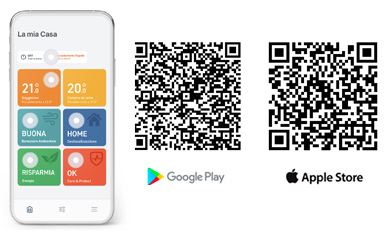Tado° - Climate control
Tado° - Climate control
Index:
- How to configure a Tado° device with the app
- How to move your devices to a new home
- Device Sharing
- Device manager without apps
- Remove users
- Activation or deactivation of geolocation
- Manual mode
- Home and Away
- Smart planning
- Changing or deleting time slots
- Antifreeze function

1 - How to configure a Tado° device with the app
Log in to the Tado° app using your account to get installation and configuration instructions for the following devices: Smart thermostatic head, Smart thermostat, Wireless temperature sensor, Radio receiver or extension kit.
You will then be guided through the installation process:
-
- Add Tado° devices in the Home of your app;
- Associate the devices to the rooms (Settings / Rooms & Devices) and select: "Add device";
- Select “Installation Instructions”;
- Select the brand and model name of the room thermostat you currently use, or of the control unit you want to replace with Tado°, or select the boiler you want to connect Tado° to;
- Follow the personalized instructions for installing Tado° devices.
2 - How to move your devices to a new home
For devices already present in your Home of the Tado° app:
-
- Go to Settings / Rooms & Devices;
- Select the Tado° device you wish to install;
- Select installation instructions;
- Change the choice of heating system (e.g. new brand and model of boiler), so that it corresponds to that of your new home;
- Follow the personalized installation instructions to install the Tado° device in your new home.
3 - Device Sharing
To invite a user to manage your devices, follow the steps in the Tado° app:
-
- Access Settings / People;
- Select Invite user to join Home;
- Enter the e-mail address of the user you wish to invite and select " Invite". The user will receive an email invitation to join your app Home. Once you accept the invitation, you can use the Tado° app.
4 - Device Management without app
If your guests or residents don't have access to the Tado° app, you can make them feel comfortable even when you're away from home.
recurring situations
Based on the habits of your guests or residents (such as babysitters or children) you can change the programming of each room. To be able to do this, you will need to deactivate Geolocation for the relevant time slots. This way, regardless of whether your Home members of the Tado° app are at home during those time slots, Tado° will follow the heating schedule of the selected time slot.
Less recurring situations
You can always control your heating manually, either by using it in manual mode in each room or by switching the control mode throughout the house. To change the control mode, from the main screen of your Home go to "Geolocation" and manually change the "Home" mode to "Away". Tado° will keep the chosen mode until a Home member changes it again. This change will apply, not just to a single room, but to your entire Tado° system. Users who do not have a Smartphone can still control Tado° directly from the thermostats .
5 - Remove users
- Go up: Settings / People;
- Select the user you want to remove from your Home;
- Select "Revoke Access";
- Select "Revoke" from the pop-up message to confirm your choice.
6 - Activation or deactivation of geolocation
Deactivate location-based control for a time slot, it could be useful if you wanted, for example, a specific temperature in a specific time slot, even when no user with a Smartphone is at home (e.g.: the cleaner or the children do not have the Tado° app or the Smartphone ).
-
-
Access the "Room Screen" of your interest in the Tado° app and click on the "Smart Schedule" icon located in the upper / right corner of the screen;
-
Select the desired time slot and go to "Advanced settings";
-
Turn off "Geolocation";
-
Repeat this operation for each time slot of your interest.
-
7 - Manual mode
-
-
Select the room you want to check and open the "Room Screen";
-
Set the desired temperature by dragging your finger up or down;
-
Release for the change to take effect.
-
Manual control duration adjustment
-
-
Select the room you want to check and open the "Room Screen";
-
Select the "pencil" icon at the bottom of the screen;
-
Drag the horizontal slider from left to right with your finger to set the duration.
-
Manual adjustment for climate control
-
-
Select the room you want to check and open the "Room Screen";
-
Select the top of the screen to set the desired temperature, fan level, oscillation or mode;
-
Select the "check" in the upper right corner of the screen to confirm the change;
-
Drag the horizontal slider from left to right with your finger to set the duration of the change.
-
Duration settings
-
-
Timer: allows you to specify a time interval (within 12 hours), during which the manual control must remain active. When you set the timer, Tado° ignores all Smart Schedule settings e "Geolocation" until the manual control is finished.
-
Until next time slot: This means that the settings in the "Smart schedule" remain active until the start of the next time slot.
-
Until you resume planning: This means that the settings remain active until you end manual control via the app. If you want to keep a certain setting for a longer period, this is the best method. When you set Tado° to 'Until you resume scheduling', Tado° ignores all 'Smart Schedule' and 'Location' settings until you finish the manual control. This option is only available for heating devices. If you want to end the manual check and allow Tado° to follow the "Smart Schedule", click the "Cancel" button.
-
8 - Home and Away
You can customize how Tado° manages your heating using 'Smart Schedule' (whether there is anyone or nobody in the house). Tado° can activate "Home" or "Away" modes. When in "Home" mode, Tado° applies the settings from the Home section of the "Smart Schedule". When, on the other hand, it is in "Away" mode, Tado° applies the settings selected in the "Away" section. If "Geolocation" has been disabled for a specific time slot of the "Intelligent Planning", Tado° will apply the settings chosen for that specific time slot, regardless of the mode in which "Home", or "Away" is set. ".
9 - Smart planning
Your Tado° account has a standard "Smart Schedule" already activated. To modify and customize it, access the app screen relating to the room of your interest and click on the icon "Smart Schedule" in the upper right corner of the screen. Each room's "Smart Schedule" has two sections: "Home" and "Away".
Home section configuration
On the Home screen, it is possible to divide the daily band into several time intervals and define, for each of them, the desired settings, such as the temperature, in order to meet the needs of your routine. Tado° follows the settings defined in the Home section of the "Smart Schedule", only when it is in mode Home.
To define Tado°'s schedule when it's in Home mode:
1 - Choose the days to apply the desired settings
- Apply the outlined settings for all days of the week;
- Apply certain settings for weekdays and others for weekends;
- Apply specific settings for each day of the week.
2 - Add or modify the settings for each time slot of the schedule
3 - Copy and paste the schedule between rooms
- Click on the icon "Copy / Paste" in the upper right corner of the screen of the room of your choice, near the gear icon;
- Select one or more rooms for which you would like to copy your programming;
- Confirm your choice.
-
-
Type of programming chosen;
- Existing time slots (temperature, hours, geolocation check) "Away" settings (minimum value for Away temperature and preheat before returning for Auto-Assist users);
- Setting "Early Start".
-
4. Copy and paste the schedules between days
-
-
- Press the "Copy" icon in the lower left corner of the day you wish to copy the schedule from;
- Press the "Paste" icon on the day you want to paste the schedule.
-
5. Activate or deactivate the geolocation for the time slot
"Geolocation" is active by default for each time slot. To disable it, click on the time slot and access the "Advanced settings" section.
Configuration of the Away section
If a Home user has manually set Tado° to "Away" or "Home" mode, the "Automatic geolocation" and the "Preheat before returning" function will be deactivated. To re-enable "Automatic geolocation" and the "Preheat before returning" function, Tado° must be set to automatic mode again. If the "Preheat before returning" function is set to "OFF", Tado° maintains the minimum "Away" temperature when in Away mode.
10 - Modification/Cancellation of time slots
To change a time slot, click on the slot to access the settings. By changing the time slot, you will be able to choose the start and end time. If the time slot of the new time slot overlaps the existing time slots, the app will automatically adjust accordingly or delete the existing time slots.
Keep the heating on or off
If you keep the heating off, Tado° will automatically set your system to antifreeze mode (5°C). If you keep it on, you can set your preferred temperature for each time slot.
Set the start and end times of the timeslot
You can do this directly from the "Smart Programming" screen. Just click, tap and drag the time slot to the right or left. Note: the start time of the first time slot and the end time of the last one are fixed and cannot be changed.
Activate or deactivate the geolocation for the time slot
You can do this by going to the "Advanced Settings" screen. Geolocation is active by default for each time slot.
Cancel the time slot
You can also do this from the "Smart Schedule" screen. Click and hold on the timeslot, then drag it to the right until the trash can icon appears and release.
11 - Antifreeze function
Thanks to the "Antifreeze" function, Tado° ensures that the heating system is not damaged if the temperature drops below zero. In fact, very low temperatures risk causing the pipes to freeze or even break, thus causing damage to the heating system. To avoid these problems, Tado° ensures that the internal temperature never drops below 5°C, even when the heating is switched off.
Smart home with the Tado° app
Control Tado° remotely using the Tado° app on your Smartphone. Set customized schedules and receive reports and advice on how to heat more efficiently to save energy. View all rooms controlled by Tado° in the app. "Care and Protect" constantly monitors your heating system, notifies you of anomalous behavior and helps you resolve any malfunctions yourself.
Download the app